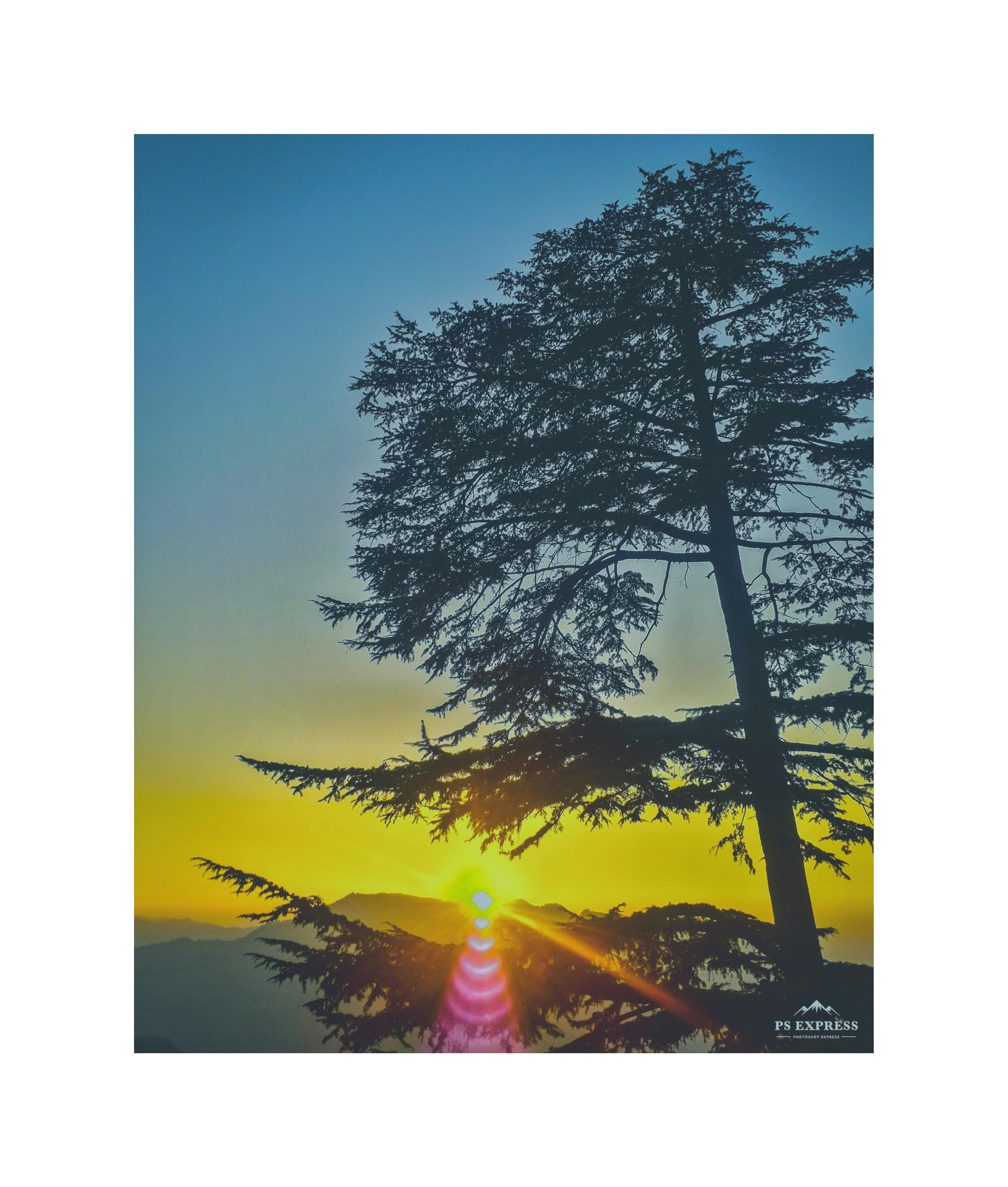
Home networks – How to connect 2 computers
Networks – Communication – Media. All of those keywords, and many others, are critical to networking. Setting up your own computers and allowing them to exchange data is a great way to start networking.
Ethernet networks (wired Ethernet connection)
To begin with, there are some basic requirements that will allow us to achieve our goal: Hardware and Software.
Hardware: Make sure there are at least two computers with network cards installed and then we have a crossover cable ready. NB: the use of any other type of cable may cause connection failures.
Software– Verify that computers are running a suitable operating system and that network card drivers are properly installed and up-to-date.
With all of that in place, simply plug both ends of your crossover cable into your computer’s network cards and wait a moment until they get the IP addresses and you’re ready to go. By default, your computers will obtain APIPA (Automatic Private IP Address) addresses. This is because a DHCP server has not been found, so they assign themselves private addresses.
We can now enjoy pinging between our computers to test connectivity – we’ve just accomplished our first peer-to-peer network setup.
Here is a basic way of networking between computers. Having the right equipment, such as a crossover cable, is essential for communication to occur. Yes, computers can talk to each other and allow us to share data and all of their resources.
Peer to Peer over Wireless (Wi-Fi)
Wi-Fi has been out of service for some time and has become the norm for most home or business users. Unlike wired networks, wireless networks do not require any wiring to function.
In order for two computers to communicate over Wi-Fi, they must have wireless cards installed. There are many card manufacturers like Linksys, Netgear, D-Link. Although 98% of mobile computers are wireless enabled, some desktop or tower computers require a wireless card installed.
Wireless requires a lot more knowledge and setup, as it’s not plug and play like it would be wired to some extent.
Although this is a peer-to-peer connection, make sure of the following:
- Both wireless adapters are set to Ad-hoc mode instead of infrastructure. Infrastructure mode is a connection in which an access point is present.
- The wireless cards must use the same SSID (Service Set Identifier), which is case sensitive.
- The encryption type must be the same. So, if for example WEP/WPA2…, it must be the same as the network key.
I would recommend disabling all kinds of security, when you first connect, and setting it later when the connection is up. Although this is not a rule, it does help in troubleshooting when connection issues occur during setup.
APIPA: Automatic private IP addresses start with 169.254 and the range reserved by IANA is 169.254.0.0 to 169.254.255.255.
DHCP stands for Dynamic Host Configuration and allows computers to dynamically acquire their IP address from a DHCP server configured for this purpose.
PING stands for Packet Internet Groper, it is used to test the connectivity between two nodes on the network.
In case there is no response for the ping message, it does not mean that there is no connectivity. Verify that your Firewall allows Incoming Echo Request.